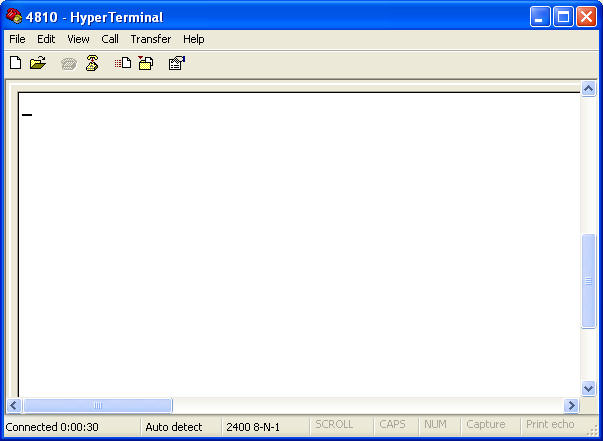The default configuration of a 4810 Barcode Scanner has it connect to your computer using USB COM port emulation. If you have already followed these troubleshooting steps but you still cannot get data into your application, you can use other applications to test the connection further.
This article walks you through using HyperTerminal to test the connection between your computer and your 4810 Barcode Scanner. HyperTerminal is a free application that Microsoft includes with the Windows XP OS (Operating System). Since Microsoft “conveniently” removed HyperTerminal from Windows 7, please refer to this article about using QuickView to test your 4810 barcode scanner connection if your computer currently runs the Windows 7 OS. You can also use QuickView with Windows XP.
If your computer runs the Windows XP OS, click on the Start button and navigate to Programs->Accessories->Communications and click on HyperTerminal to start the HyperTerminal application. The initial dialog box requires that you name the connection. I usually name mine 4810. This allows you to reuse these settings the next time you want to troubleshoot a 4810 with HyperTerminal.
The next dialog box asks how to connect to the scanner. In the drop-down labeled “Connect using,” select the COM port that Device Manager shows the 4810 using. Other default HyperTerminal settings should work with the 4810 scanner.
On the main menu, click “Call” and then click “Call” once again on the submenu. If the submenu “Call” is grayed out, HyperTerminal is ready to communicate with the 4810. When you scan a barcode, the 4810 should beep and HyperTerminal will display the data encoded in the barcode. If you see the barcode data, the OS is communicating properly with 4810. If your application cannot get data from the 4810, you should contact your application vendor for support.
Good luck!